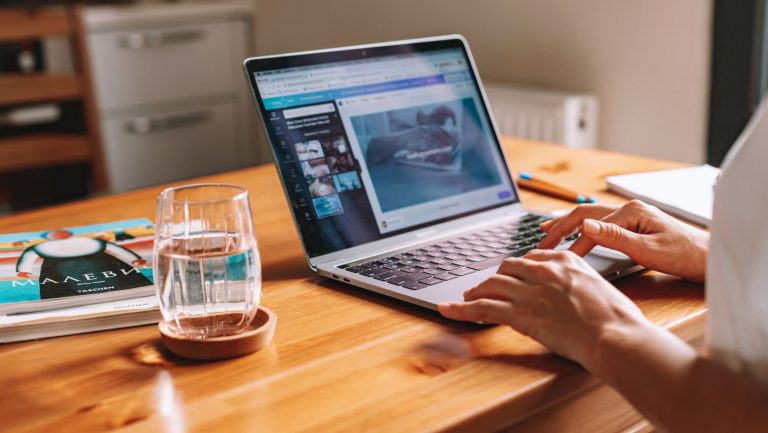How to Choose the Perfect Monitor Setup for Your Home Office
Are you struggling to create an ideal home office setup, with countless monitor options and configurations making the decision process overwhelming?
Choosing the perfect monitor setup is crucial for productivity, comfort, and overall efficiency while working from home. Fortunately, we have compiled expert advice and insights to help you navigate this challenge.
In this blog post, we will guide you through the process of selecting the ideal monitor setup for your home office, considering factors such as screen size, resolution, connectivity, and ergonomic design.
Read on to discover the key aspects to consider and practical tips that will lead you to a tailor-made solution for your home office needs.
Choosing the Best Monitor Setup for Remote Workers
Assessing Your Needs
Before diving into the specifics of monitor features and specifications, it’s essential to determine your work requirements and consider your available desk space and room layout.
- Evaluate your tasks: Consider the type of work you do, such as multitasking, photo/video editing, programming, or gaming, as these tasks may have different monitor requirements.
- Desk space and room layout: Assess how much space you have available on your desk and the room’s overall layout to accommodate the monitor(s) and other peripherals.
Screen Size
The screen size of your monitor has a significant impact on your work experience. Here are the pros and cons of different screen sizes:
- Small (up to 24″): These monitors are budget-friendly and take up less desk space. However, they may not provide enough screen real estate for multitasking or creative work.
- Medium (25″ to 32″): This size range is suitable for most users, providing a good balance between screen real estate and desk space.
- Large (33″ and above): Large monitors offer an immersive experience and ample screen space for multitasking or creative work but require more desk space and may cause eye strain if you sit too close.
To choose the right size, consider your work requirements and available desk space, and avoid selecting a screen that is too small or too large for your needs.
Resolution
Resolution refers to the number of pixels displayed on the screen, affecting image clarity and detail. Here’s a comparison of common resolutions:
- HD (720p): This resolution is typically found in smaller or budget monitors and may not be suitable for most professional tasks.
- Full HD (1080p): A popular choice for general use, providing a decent level of detail and clarity.
- Quad HD (1440p): Offers more detail and sharpness than Full HD, suitable for creative work or multitasking.
- 4K (2160p): Provides exceptional image quality and detail, ideal for professional photo/video editing or design work.
Choose the best resolution based on your needs and budget, keeping in mind that larger screens benefit more from higher resolutions.
Panel Type
Monitors use various panel technologies that affect color accuracy, response time, and viewing angles. Here’s an overview of common panel types:
- TN (Twisted Nematic): These panels have fast response times and are budget-friendly but suffer from limited color accuracy and narrow viewing angles.
- IPS (In-Plane Switching): Known for their excellent color accuracy and wide viewing angles, IPS panels are ideal for creative professionals.
- VA (Vertical Alignment): VA panels offer high contrast ratios for better image depth but have slower response times than TN panels.
Select the appropriate panel type based on your work requirements and preferences.
Connectivity Options
Make sure your chosen monitor has the necessary connectivity options to work with your computer and peripherals. Common connection types include:
- HDMI: A widely used connection type, suitable for most devices and capable of carrying audio and video signals.
- DisplayPort: Provides higher bandwidth than HDMI, allowing for higher resolutions and refresh rates. Commonly used in professional setups.
- USB-C: A versatile connection that can carry video, data, and power, ideal for modern laptops and devices.
- VGA and DVI: Legacy connections typically found in older monitors and devices.
Assess your device’s connectivity options and consider monitors with additional features like USB hubs and audio output, which can simplify cable management and provide extra functionality.
Ergonomics and Adjustability
Proper ergonomics are essential for maintaining comfort and reducing the risk of injury in your home office. Look for monitors that offer adjustable height, tilt, swivel, and pivot features to ensure proper positioning and accommodate different work setups.
Monitor Stands and Mounts
Choosing the right monitor stand or mount can help save desk space and improve ergonomics. Here are the different types to consider:
- Freestanding: These stands sit on your desk, offering adjustable features and easy setup but may take up more desk space.
- Clamp-on: These attach to the edge of your desk, freeing up desk space and providing more adjustability options.
- Wall-mounted: Ideal for small spaces or a minimalist setup, these mounts attach directly to the wall.
Evaluate your desk and office setup for compatibility with each mounting option, and weigh the pros and cons to select the most suitable solution.
Curved vs. Flat Monitors
Curved monitors have become increasingly popular, offering a more immersive experience compared to flat monitors. Here are some factors to consider when comparing curved and flat monitors:
- Immersion: Curved monitors can create a more immersive experience by wrapping the screen around your field of view.
- Field of view: Curved monitors can provide a wider field of view, reducing the need to move your eyes or head to see the screen’s edges.
- Distortion: Curved monitors may introduce some distortion, especially at the screen’s edges, which can be bothersome for some users.
Determine if a curved monitor is suitable for your needs based on your work requirements and personal preferences.
Multiple Monitor Setup
Using multiple monitors can significantly enhance productivity and multitasking capabilities. Consider the following when choosing a multi-monitor setup:
- Dual, triple, or quad monitor setups: Determine how many monitors you need based on your work requirements and available desk space.
- Selecting compatible monitors: Choose monitors with similar sizes, resolutions, and panel types to ensure a consistent viewing experience.
- Arranging multiple monitors: Position your monitors at the correct height, angle, and distance to optimize productivity and ergonomics.
Budget Considerations
Monitor prices can vary greatly depending on the features and specifications. It’s crucial to balance your needs and preferences with your budget. Look for recommendations on affordable monitors that offer good performance without breaking the bank.
Additional Features
Some monitors include extra features that may be useful for your work:
- Built-in speakers: Convenient for users who don’t want to invest in separate speakers or headphones.
- Blue light filters: Help reduce eye strain by minimizing blue light emission.
- Touchscreen capability: Adds interactivity and can be useful for specific tasks or applications.
Evaluate if these features are necessary or beneficial for your work and consider them when making your final decision.