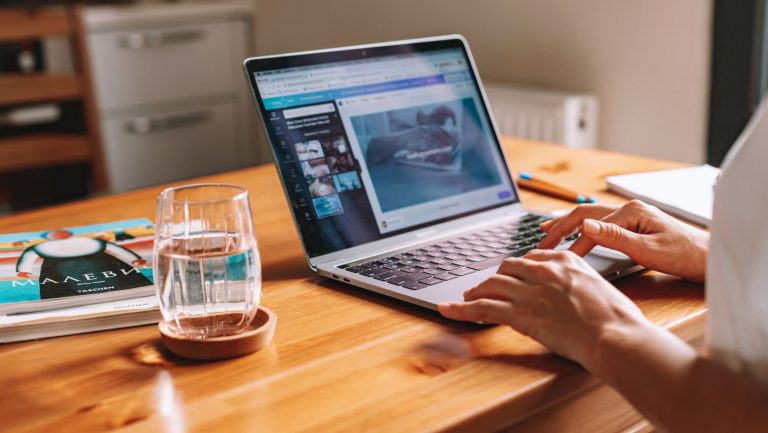Benefits of Dual Monitors for Remote Work
As you settle into your home office, coffee in hand and ready to conquer the workday, your gaze falls on your computer monitor. Perhaps it’s just one, and you find yourself frequently minimizing windows, switching tabs, and losing sight of important information in the sea of digital clutter.
The phrase ‘the more, the merrier’ takes on a whole new meaning in this scenario, and it comes in the form of a dual monitor setup.
This blog post is your all-access ticket to exploring the world of dual monitors. By the time you reach the end, you’ll be equipped with all the necessary knowledge and tips to revamp your workspace and elevate your productivity.
Understanding Dual Monitor Setup

What is a dual monitor setup?
A dual monitor setup, as the name suggests, involves using two computer monitors side-by-side, effectively doubling your visual workspace. The two screens can either display different applications or multiple windows of the same application, depending on your needs.
This setup is increasingly popular among professionals across various industries – from programmers and designers to managers and administrative staff. The added screen real estate aids in multitasking, boosts productivity, and facilitates better communication.
Basic requirements for setting up dual monitors
Before you dive into the world of dual monitors, you need a few essential components. First, your computer or laptop must have a graphics card that supports multiple monitors. Most modern devices come with this feature, but it’s always a good idea to check.
You’ll also need two monitors, of course, and the appropriate cables to connect them to your computer. Depending on your graphics card and the type of monitors you have, these could be HDMI, DisplayPort, or DVI cables.
Why Consider a Dual Monitor Setup for Remote Work

Increasing productivity
With two monitors, you no longer have to waste time toggling between windows or searching for hidden tabs. All your important applications and documents can be open and easily accessible, which can significantly increase your productivity.
A study by the University of Utah found that using dual monitors can result in a 20-30% increase in productivity.
Enhancing multitasking capabilities
Multitasking becomes a breeze with dual monitors. You can have your email open on one screen while working on a report on the other, or compare two documents side by side without having to switch back and forth. This not only saves time but also reduces errors and increases accuracy.
Facilitating communication
In today’s digital world, where communication tools like email, instant messaging, and video calls are integral to our work, dual monitors can be a game-changer. You can participate in a video conference on one screen while taking notes or referencing a document on the other. This ability to multi-task seamlessly can make communication much more effective and efficient.
The Benefits of Dual Monitors for Various Professions
Benefits for developers and programmers
For developers and programmers, a dual monitor setup can be a lifeline. It allows them to have their code on one screen and the application or website they’re working on, on the other. This drastically reduces the time spent switching between windows, making their work more efficient.
Advantages for designers and creatives
Designers can benefit significantly from dual monitors. They can have their design software open on one screen and reference images or client feedback on the other. This not only speeds up their work process but also boosts creativity by providing a broader visual workspace.
Impact on administrative and managerial tasks
Dual monitors can also enhance administrative and managerial tasks. For instance, managers can have their email open on one screen and a project management tool on the other, enabling them to stay on top of their tasks and communications simultaneously.
Scientific Evidence Supporting Dual Monitors
Research has repeatedly shown the benefits of dual monitors. According to a study by the University of Utah, participants using dual-monitor setups completed tasks up to 33% quicker than those using a single monitor. Moreover, multiple studies have demonstrated psychological benefits, with users reporting less stress and better focus when using dual monitors.
How to Set Up a Dual Monitor Workspace at Home
Choosing the right monitors
When setting up your dual monitor workspace, the first step is choosing the right monitors. Consider factors such as size, resolution, and whether they have adjustable stands for better ergonomics. Having two monitors of the same model is typically best for consistency, but two different monitors can also work, provided they meet your needs.
Essential hardware and software
Once you’ve chosen your monitors, ensure you have the necessary hardware to connect them – this could be HDMI, DisplayPort, or DVI cables, depending on your monitors and computer.
Some operating systems, like Windows and MacOS, have built-in features to support dual monitors. Others may require additional software.
Ergonomics of a dual monitor setup
Setting up your dual monitors ergonomically is crucial to prevent neck and eye strain. Your monitors should be at arm’s length, and the top of the screens should be at or slightly below eye level. They should also be angled so that you’re facing the bezel where the two monitors meet.
Troubleshooting Common Dual Monitor Issues
Resolving software compatibility problems
Software compatibility can occasionally be a hurdle when setting up dual monitors. Some applications may not work correctly on a dual monitor setup. Updating your operating system and software applications to the latest versions often resolves these issues.
Dealing with different monitor resolutions
Using two monitors with different resolutions can sometimes be a challenge, as items can appear distorted when moved from one screen to the other. In such cases, adjusting the resolutions so they’re the same or as close as possible can help.
Tips for optimizing monitor settings
Depending on your work needs and personal preferences, you may want to tweak the settings of your monitors. For instance, you can set one as your primary monitor (where your main applications open by default) and adjust the display settings (brightness, contrast, etc.) to suit your comfort.
Personal Stories: Success with Dual Monitors
Multiple remote workers have shared their positive experiences with dual monitors.
For example, my friends, Sarah, a freelance graphic designer, reports that her dual monitor setup has “revolutionized” her workflow, allowing her to work faster and more creatively.
Similarly, Alex, a software developer, has found that his dual monitors significantly reduce the time he spends switching between windows and increase his overall productivity.
Alternatives to Dual Monitors
Single ultrawide monitors
If space is a concern, or you simply prefer a single piece of hardware, an ultrawide monitor could be a good alternative. Ultrawide monitors provide a similar amount of screen space as two standard monitors, without the bezel in the middle.
Virtual desktops
Virtual desktops are another alternative. These are software solutions that allow you to switch between multiple desktops on a single monitor, effectively increasing your workspace.
Conclusion
Remote work has undoubtedly redefined our work habits and our workspaces. In this new era, the dual monitor setup emerges as a compelling tool to enhance productivity, boost efficiency, and facilitate better communication.
Whether you’re a seasoned remote worker or newly working from home, dual monitors could be the game-changer you’ve been waiting for.